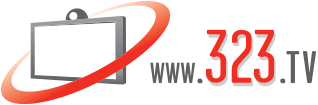Key Takeaways
- Microsoft Intelligent Speaker enhances Teams Rooms by identifying in-room participants in real-time meeting transcriptions, integrating with Copilot for intelligent recaps and action items.
- Compatibility and requirements: Works with Teams Rooms on Windows (not Android), requires a Teams Room Pro license, microphone arrays, intelligent framing cameras, and a 7 Mbps upload speed.
- Easy setup for admins and users: Enable via PowerShell for voice enrollment and Copilot, turn on transcription in Teams admin center, and have users create voice/face profiles in the Teams app.
Read about how to enable Intelligent Speaker for Microsoft Teams Rooms.
Unleashing the Power of Microsoft Intelligent Speaker for Microsoft Teams Rooms
At 323.tv, we’re all about helping you elevate your meeting experiences with cutting-edge technology. One exciting tool transforming hybrid meetings is the Microsoft Intelligent Speaker for Microsoft Teams Rooms. This innovative device enhances collaboration by identifying in-room participants in meeting transcriptions, making your meetings smarter, more inclusive, and more productive. Let’s dive into what the Intelligent Speaker is, which devices it’s compatible with today, and how to enable it in your Microsoft Teams Room.
What is the Microsoft Intelligent Speaker for Microsoft Teams Rooms?
The Microsoft Intelligent Speaker is a smart audio device designed to enhance Microsoft Teams Rooms by identifying and attributing speakers in real-time meeting transcriptions. Integrated with Microsoft’s AI-powered Copilot, it captures high-quality audio, distinguishes individual voices, and pairs them with enrolled voice profiles to create accurate, speaker-attributed transcripts. This feature is a game-changer for hybrid meetings, enabling intelligent recaps, action item tracking, and inclusive collaboration through transcription and captions.
Key benefits include:
- Speaker Identification: Matches in-room voices to enrolled user profiles for accurate transcription.
- Copilot Integration: Powers intelligent meeting summaries, recaps, and actionable insights.
- Inclusivity: Provides captions and transcripts for better accessibility and post-meeting review.
Compatible Devices and Requirements
As of today, the Microsoft Intelligent Speaker is compatible with Microsoft Teams Rooms on Windows (MTR on Windows) only. Unfortunately, it’s not yet supported on Android-based Teams Rooms devices. To ensure optimal performance, here are the key requirements:
- Licensing: The room resource account must have a Teams Room Pro license assigned.
- Participant Limit: For best transcription accuracy, limit in-room attendees to 10 people.
- Voice Enrollment: Participants to be identified must have voice profiles enrolled and be invited to the scheduled meeting (up to 20 invited participants with voice profiles).
- Network: A minimum upload speed of 7 Mbps is recommended for high-quality audio and video.
- Hardware: The room system should have:
- More than one microphone (microphone arrays preferred).
- Cameras supporting intelligent framing for enhanced participant visibility.
How to Enable the Microsoft Intelligent Speaker in Your Teams Room
Setting up the Intelligent Speaker involves enabling voice enrollment, speaker recognition, and Copilot features for your organization. Here’s a step-by-step guide for IT admins and users to get started:
Step 1: Enable Voice Enrollment and Speaker Recognition
IT admins need to configure the Teams meeting policy using PowerShell to enable speaker recognition and voice enrollment. Follow these steps:
-
-
- Connect to Teams PowerShell:
Connect-MicrosoftTeams - Enable Speaker Recognition for Teams Rooms:
Set-CsTeamsMeetingPolicy -Identity MTRRoomsUS -roomAttributeUserOverride Attribute -AllowTranscription $true
- Enable Enrollment for Users:
Set-CsTeamsMeetingPolicy -Identity USUsers -EnrollUserOverride Enabled -AllowTranscription $true
- Connect to Teams PowerShell:
-
Note: Replace MTRRoomsUS and USUsers with your actual policy names or use the Global policy if applicable.
Step 2: Turn On Copilot for Teams Users
To leverage Copilot’s intelligent features, admins must enable it in the Teams admin center:
- Navigate to Meetings > Meeting Policies in the Teams admin center.
- Select an existing policy or create a new one.
- Set the Copilot setting to On or On only with retained transcript.
- Ensure Meeting recording and Transcription are enabled under Recording & transcription settings.
Alternatively, use PowerShell to enable transcription:
Set-CsTeamsMeetingPolicy -Identity <policy name> -AllowTranscription $trueFor pinning the Copilot icon to the Teams app, refer to Microsoft’s guide on pinning Copilot.
Step 3: Create User Voice and Face Profiles
Users must enroll their voice and face profiles to be identified during meetings:
- In the Microsoft Teams app, click the three dots in the upper-right corner and select Settings.
- Go to Recognition on the left-hand side.
- Select Create Voice Profile and follow the prompts to record your voice.
- Repeat the process for Create Face Profile if needed.
Step 4: Verify the Setup
To confirm the Intelligent Speaker is enabled:
- Check your Teams app to ensure the Recognition feature is active.
- Verify that transcriptions and Copilot features are available in your Teams Room meetings.
Conclusion
The Microsoft Intelligent Speaker for Microsoft Teams Rooms is a powerful tool for creating smarter, more inclusive hybrid meetings. By identifying speakers, enabling rich transcriptions, and integrating with Copilot, it transforms how teams collaborate. Compatible with Teams Rooms on Windows, it’s easy to set up with the right licenses, hardware, and configurations. Follow the steps above to enable this feature and elevate your meeting experience today.